Converting a PDF to PowerPoint (PPT) can be done using various methods, from online tools to desktop applications. Here’s a step-by-step guide for different ways to convert PDF to PowerPoint
Converting a PDF to PowerPoint (PPT) can be done using various methods, from online tools to desktop applications. Here’s a step-by-step guide for different ways to convert PDF to PowerPoint:
Adobe Acrobat is a powerful tool that allows you to convert PDFs to various formats, including PowerPoint.
Open the PDF file: Launch Adobe Acrobat and open the PDF file you want to convert.
Click Export PDF: In the right-hand pane, click on the Export PDF tool.
Select PowerPoint format: Choose Microsoft PowerPoint as the export format.
Click Export: Acrobat will begin converting your PDF into a PowerPoint file.
Save the file: Once the conversion is complete, save the PPT file to your desired location.
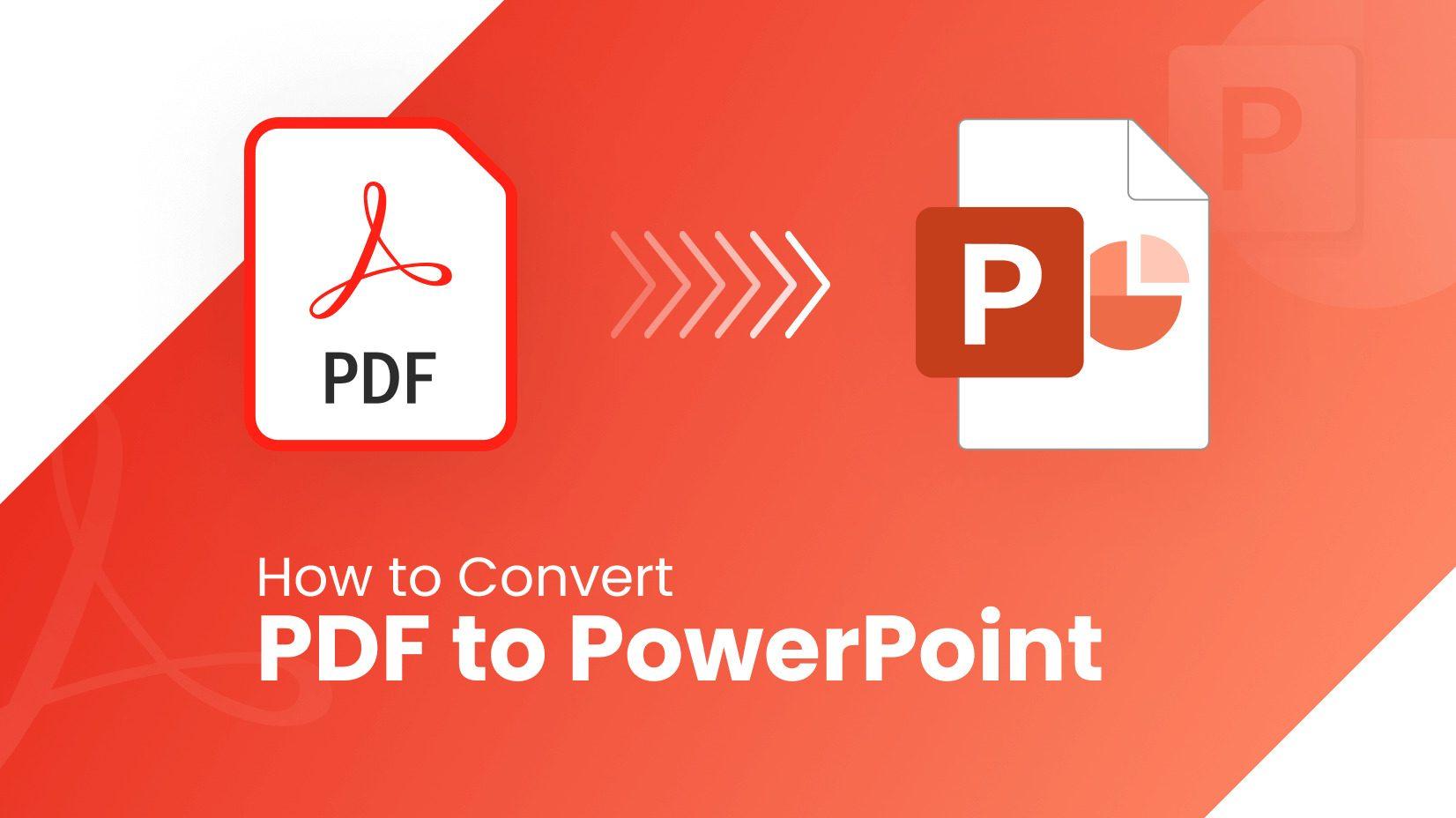
Several free online tools allow you to easily convert PDF files to PowerPoint without installing any software. Popular options include:
Visit an online PDF to PPT converter: Go to one of the websites mentioned above.
Upload your PDF file: Click the Choose file button and upload the PDF file from your device.
Convert the file: After uploading, click Convert to start the process.
Download the PPT: Once the conversion is complete, download the PowerPoint file to your device.
If you're using the desktop version of PowerPoint (Office 2016 or newer), you can import a PDF into PowerPoint, though this method might not retain all formatting.
Open PowerPoint: Launch Microsoft PowerPoint.
Insert the PDF:
Insert > Object > Create from File.Insert.Manually adjust slides: Depending on the complexity of the PDF, you may need to manually adjust the formatting or layout of slides after importing.
Although Google Slides doesn’t directly convert PDFs to PowerPoint, you can use an online converter to change your PDF to a PPT, then upload it to Google Slides for editing.
Convert PDF to PowerPoint using an online converter (as described above).
Upload to Google Slides:
WPS Office is a free office suite that includes a PDF-to-PowerPoint conversion feature.
Open WPS Office and choose the PDF to PPT converter from the tool options.
Upload your PDF: Select the PDF file you want to convert.
Convert to PowerPoint: Click Convert and save the resulting PowerPoint file to your device.
While Adobe Reader DC is free, you need to have an Adobe Acrobat Pro subscription to use the Export PDF feature.
Open Adobe Reader DC.
Click Export PDF: Choose Export PDF on the right-hand side.
Select PowerPoint format: Choose Microsoft PowerPoint.
Sign in to Acrobat: You'll need to have an Adobe subscription for this feature.
Convert and save: Convert the file and save the PowerPoint file to your desired location.
PDFElement is a desktop software that allows you to convert PDFs to different formats, including PowerPoint.
Open PDFElement and import your PDF file.
Click Convert and choose To PowerPoint.
Save the file: After conversion, save the PowerPoint file to your computer.
There are multiple ways to convert PDF files to PowerPoint presentations, whether using online tools, Adobe Acrobat, or other software like WPS Office and PDFElement. The method you choose depends on your access to paid tools or the convenience of free online services. For quick, free solutions, online converters are an excellent option. If you need professional results with complex layouts, Adobe Acrobat and desktop software are more reliable.