Converting Excel files to PDF is a common task, and it can be done using several methods. Below are some of the most popular ways to convert Excel to PDF
Converting Excel files to PDF is a common task, and it can be done using several methods. Below are some of the most popular ways to convert Excel to PDF:
Microsoft Excel has a built-in feature to save or export spreadsheets as PDF files. Follow these steps:
Open your Excel file: Launch Microsoft Excel and open the Excel file (.xlsx or .xls) you want to convert to PDF.
Go to File > Save As: Click on the File tab in the upper-left corner, then choose Save As.
Choose the save location: Select the folder where you want to save the PDF.
Select PDF from the file format options:
PDF (*.pdf).Click Save: After selecting PDF as the file format, click the Save button.
File > Export option and select Create PDF/XPS Document, then choose your settings.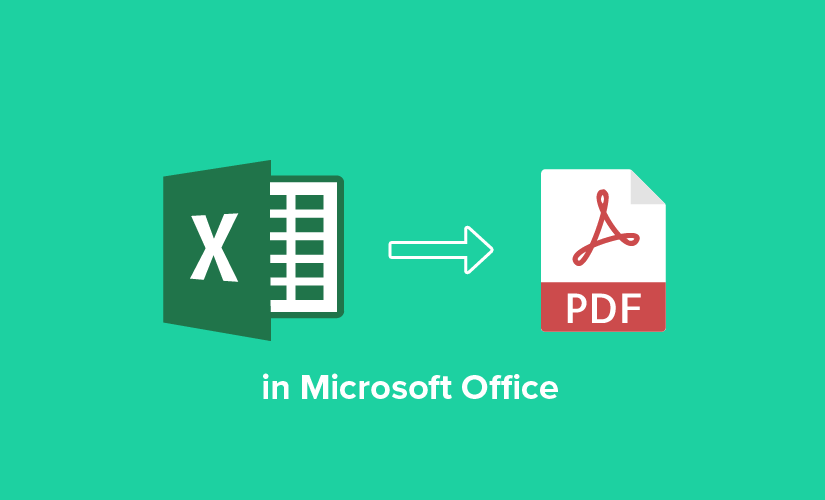
If you don't have Excel, you can use Google Sheets to convert Excel files to PDF.
Upload your Excel file to Google Drive: Go to Google Drive, click New, then File Upload and upload the Excel file.
Open the file in Google Sheets: After uploading, right-click the file and choose Open with > Google Sheets.
Export as PDF:
File > Download > PDF document (.pdf).Adjust PDF settings: You will see a popup where you can adjust the layout, page size, and other export settings.
Download the PDF: Once you’ve selected your preferences, click Export to download the PDF.
There are many free online tools that allow you to convert Excel files to PDF without needing to install any software.
Go to an online Excel to PDF converter: Some popular ones include:
Upload your Excel file: Click on the Choose File button and select your Excel file.
Convert the file: Click the Convert button to begin the process.
Download the PDF: After conversion, download the resulting PDF file.
If you're using Excel on macOS, the process is quite similar to Windows.
Open your Excel file in the Excel application.
Go to File > Save As.
Choose PDF format in the File Format dropdown.
Select save location and click Save.
If you’re on a mobile device, you can also convert Excel files to PDF using the Excel app on Android or iOS.
Open the Excel app and open the file you want to convert.
Tap the menu (three dots or options menu).
Select Print and choose the output as PDF.
Save the PDF to your phone or cloud storage.
If you have Adobe Acrobat (the full version, not just the free reader), you can use it to convert Excel to PDF.
Open Adobe Acrobat.
Click on “Create PDF” from the tools menu.
Select your Excel file: Browse and open the Excel file you want to convert.
Convert: Adobe Acrobat will convert the file to PDF.
Save the PDF: After conversion, save the PDF file to your desired location.
Converting Excel files to PDF is quick and easy using built-in Excel features, Google Sheets, online converters, or specialized software like Adobe Acrobat. Each method provides a simple solution, so choose the one that suits your device and needs best.